Embed Flyweight AI Chatbot on Your Shopify Pages for Better Support
Learn how to easily embed the Flyweight AI Chatbot directly into your Shopify pages — for faster customer help, smarter automation, and fewer tickets.
You can easily embed the Flyweight AI Chatbot on any page of your Shopify store — for example, on your Support, Contact, or FAQ page. Our AI chatbot for Shopify provides comprehensive automation for your store.
This provides multiple benefits: customers get faster answers, your support team has less workload, and conversations are automatically routed efficiently.

Example of an embedded AI chatbot on a Shopify contact us page
📺 YouTube Video Tutorial
Watch this step-by-step guide on YouTube showing you exactly how to embed the Flyweight AI Chatbot on your Shopify pages: Shopify AI Chatbot Embed Tutorial
Why embed the chat directly?
An embedded chat window ensures that visitors interact with the AI first before reaching out to your team.
That saves time and reduces the number of incoming support tickets.
Win-win situation:
- Customers get instant help.
- Your support team handles fewer tickets.
- You can simplify or remove other contact options.
- If the AI doesn’t know the answer, it automatically redirects users to your support team.
Option 1: Embed via HTML
If you prefer editing your theme directly, you can easily embed the chat by adding a short HTML snippet.
- Go to the desired page in your Shopify Admin.
- Open the HTML editor.
- Paste the following code where you want the chat to appear
💡 Important: You’ll need to include your API key in the snippet.
Here’s how to find your API key →
<div id="flyweight-chat-embedded" style="display: flex; align-items: center; justify-content: center;"></div>
<script>
(function flyweightEmbeddedChat() {
const src = "https://assistant.flyweight.io/chat/index.js?embedded=true&id=flyweight-chat-embedded";
const loaded = Array.from(document.scripts).some((s) => s.src === src);
if (loaded) return;
window.FlyweightChat = {
embedded: {
windowAppearance: {
width: '600px',
height: '600px',
},
},
};
const script = document.createElement('script');
script.src = src;
script.async = true;
script.dataset.apiKey = "ADD YOUR API KEY HERE";
document.head.appendChild(script);
})();
</script>
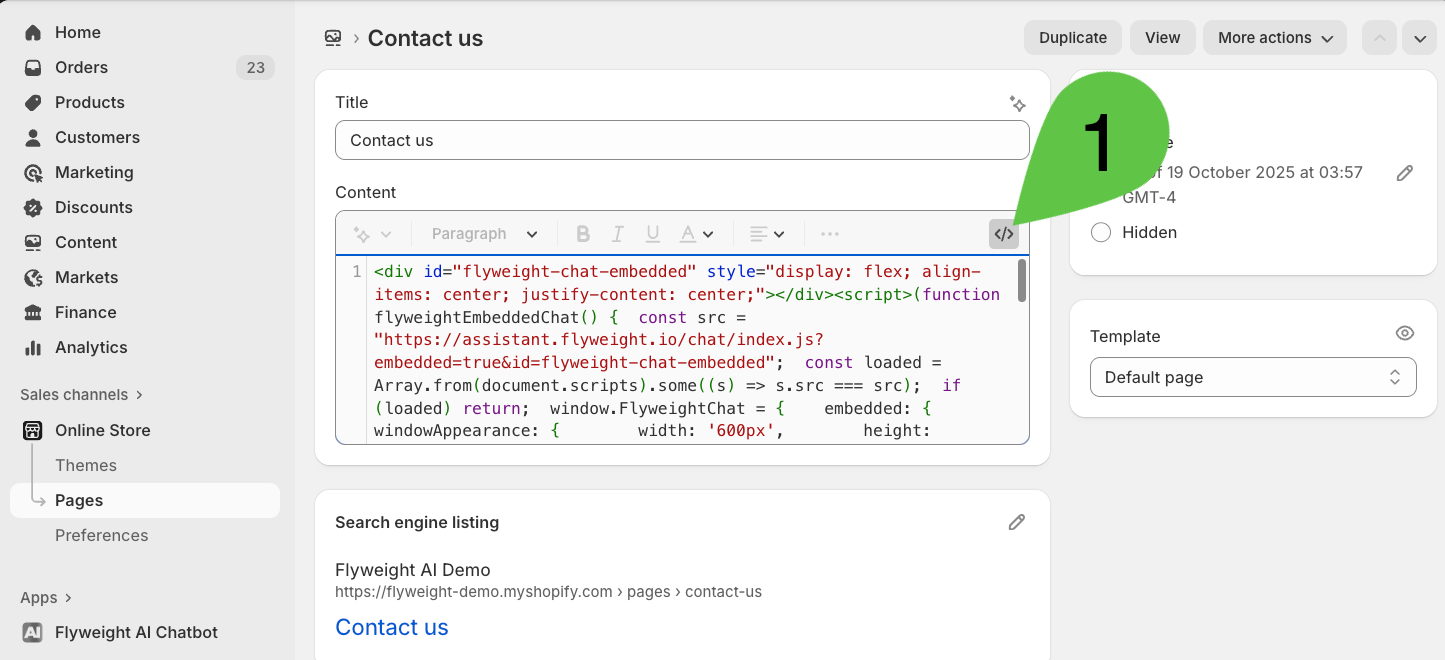
Option 2: Add via Template Section
If you prefer using the Theme Editor, you can add Flyweight AI as an App Section.
- Open the desired page template in your Theme Editor.
- Click “Add Section.”
- Go to the “Apps” category.
- Select “Flyweight AI.”
- Position and resize the section as you like.
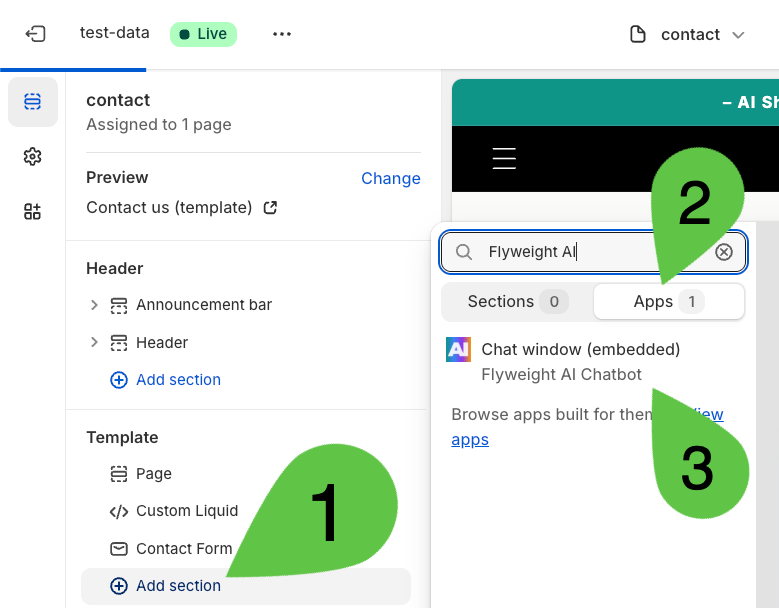
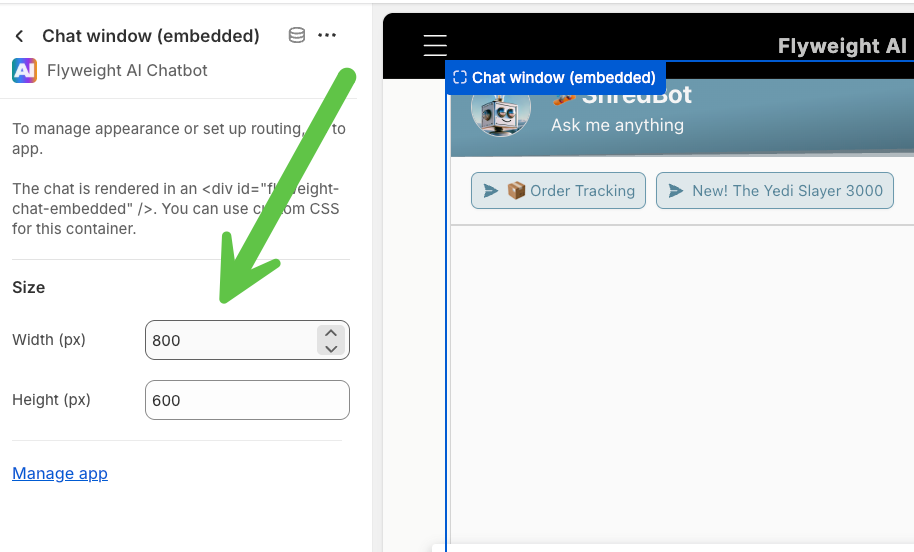
Conclusion
With just a few clicks, you can embed the Flyweight AI Chatbot directly on your Shopify pages.
This ensures your customers always get instant, intelligent, and 24/7 support — while your team stays focused on what really matters.
Pro Tip: Use Flyweight AI’s routing feature to automatically forward requests to the right person when the AI doesn’t have the answer.